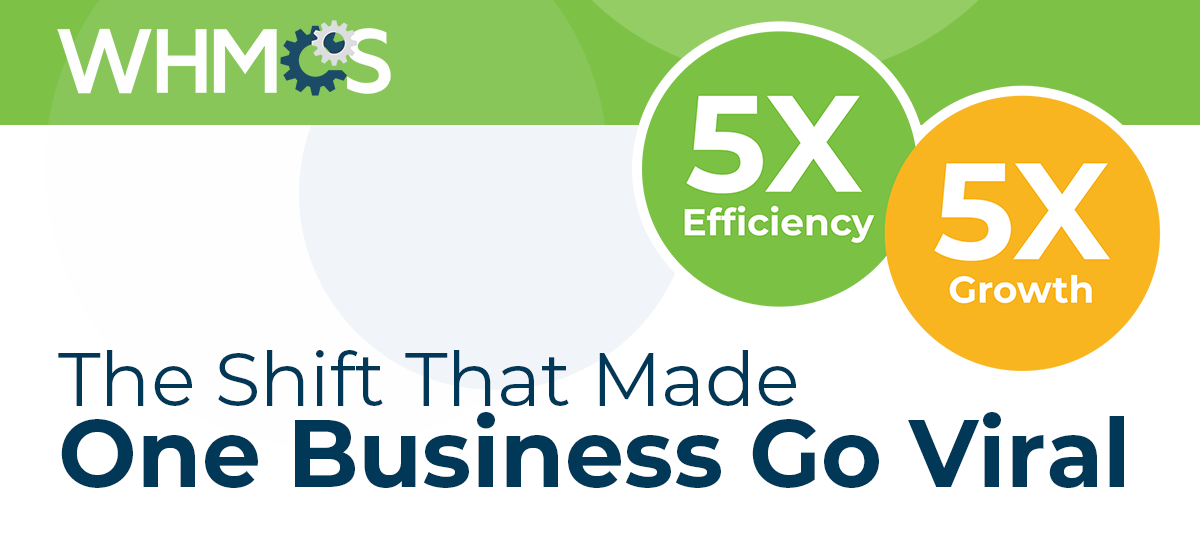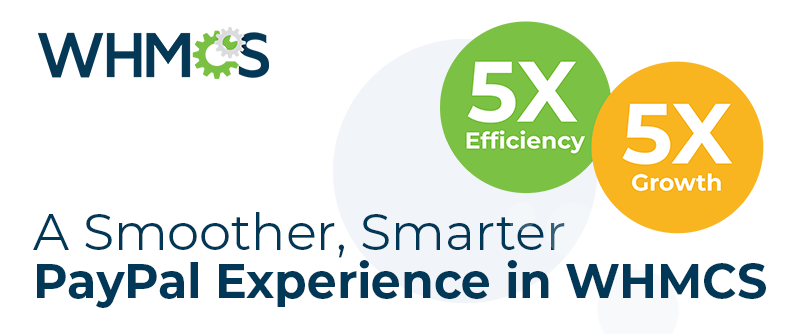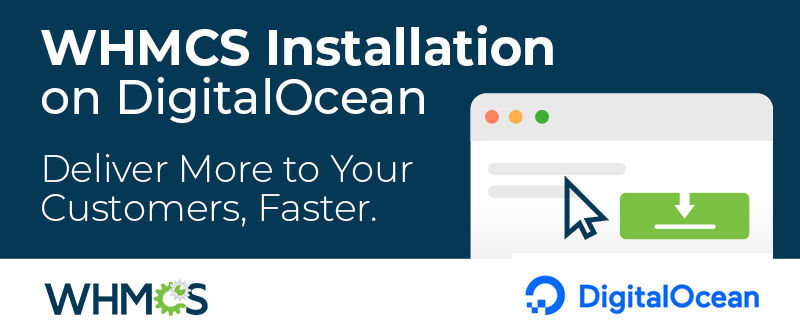So far, this series has covered the basics of knowledgebases, how to select your content, and how to turn that content into great knowledgebase articles. In the last part, you'll see some ideas for how you can go that extra mile and really make your content pop, making it more valuable to your customers and staff.
The Right Format
Formatting can be a major part of whether a page is useful. It's hard to find things on a page if it's all in one block of text, and it's not much better if the way it's laid out isn't predictable and easy to scan. When most people look at knowledgebase content, they're looking for an answer that's fast and easy. It's easy to give that to readers by putting the important information front-and-center, giving good "landmarks" to help people find content, and keeping the articles streamlined with easy formatting.
Check out how this page looks without formatting and with it:
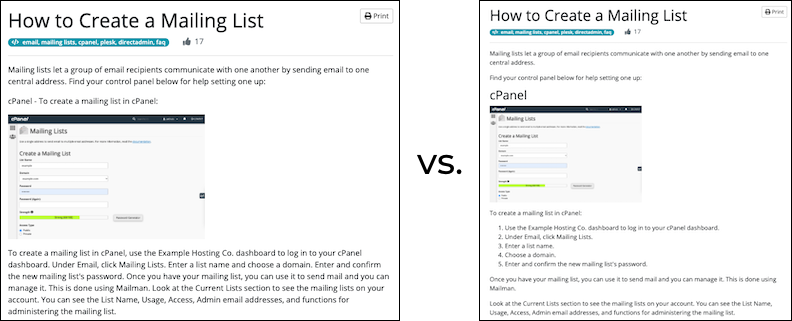
The formatting makes it easier to find the steps, easier to follow each one individually, and easier to assess what's involved in the process before the user starts. That sets the reader up for success and makes the task itself less daunting for a new user.
Consistency can help you with this. Make sure to format your pages the same way every time. How you do it doesn't matter as much as how consistent you are, so look for simple solutions and get buy-in from everyone who'll be working on it. It can be as simple as "bold this item and always put headings before steps" or something more expansive.
The WHMCS Knowledgebase feature makes it easy to add this formatting, with no special knowledge required due to an easy-to-use toolbar that puts everything in focus:

Great Visuals
You may have noticed that the example articles above have screenshots. They can be a great addition to any article involving a user interface, since they both put the information in context and are another "cue" for the reader that they're in the right place. Taking screenshots is easy. On a Mac, for example, you just hit
Shift+Cmd+4 and select the area of the screen that you want to capture. (On Windows, it's Alt+PrtScn or Windows+Shift+S.) There are also lots of great screencap applications to try, like Skitch or Snagit, that will let you add arrows and notations to your images. Organize Everything
We've covered how to organize the content within a single article, but you can go beyond that. The WHMCS Knowledgebase includes a hierarchy system that lets you group your articles into nested categories. You can nest in several layers, showing the nested categories within their parent categories alongside the articles. While it may be tempting to go without categories, your knowledgebase may quickly become unusable as you fill that one top layer category with dozens of articles. 
Be careful of how you choose and organize your categories, since they'll have a big impact on how easily your customers can find what they need. Categories should be broad and make sense for the number of articles in each category. If a category would only have two articles in it, it may make more sense in the parent category or maybe combined with another subcategory.
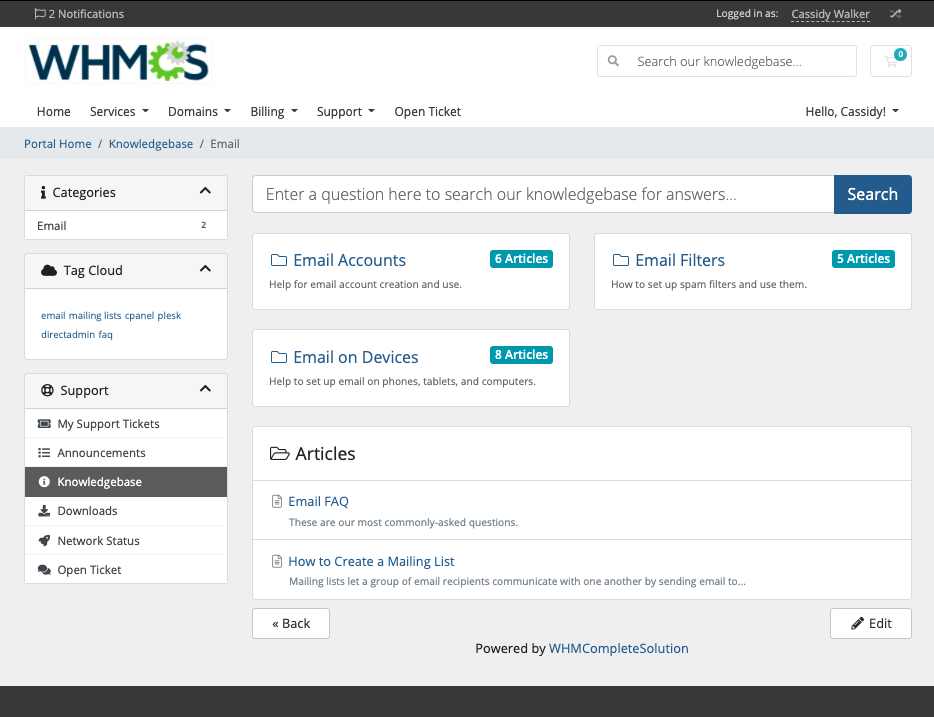
In the Email category above, it makes sense to have categories for Email Accounts, Email Filters, and Email on Devices. It wouldn't make sense to have a Mailing List category (and it doesn't work well with one of the other categories), so the one mailing list article fits best in the main Email category.
Tips and Tricks
There are a few tips and tricks that make having great habits easier. To be sure your spelling and grammar are up to muster, start with a tool like Grammarly or HemingwayApp. Online style guides like Google's can help you hit that consistency mark. If you want to go even further into the world of documentation, you can look at things like Plain English, a writing style that simplifies language as much as possible, and active and passive voice, which can be used to increase clarity in writing. Global English removes dialectical choices, jargon, and idioms, and can be a good way to go if your content is often translated or used globally.
You can create a great knowledgebase without these additional items, but if you have a lot of success with your knowledgebase and want to make it better and better, there are lots of ways to expand.
Putting It To Work
Once your knowledgebase is filled with helpful articles and ready to go, it's easy to put it to work in WHMCS. In addition to general use by your customers, you can easily send links to knowledgebase articles in your support replies. Just go to More options while replying to a support ticket and select Insert Knowledgebase Link. You'll get to navigate through your categories and articles with everything you need available in one window. 
That's not the only way to leverage your knowledgebase, though. You can also use article links in your social media posts, email marketing, and more.
As you use your knowledgebase, remember that it will fall into disrepair fairly quickly if you don't maintain it. Maintenance doesn't have to be a big job, though, if you keep it in mind often. Check your content for accuracy every so often, maybe whenever an article's used to answer a ticket, and fix problems and make updates as you find them. Keep an eye on features you've documented that may be discontinued. You'll also want to assess new content needs every so often, whether it's for new products, changes to your third-party applications, or just finding new ways to help your customers.
Thanks For Reading!
We hope you've gotten some real value from this series on creating effective knowledgebases. Have more ideas on how to create great knowledgebases? Make sure to leave yours in the comments... and don't wait: now is a great time to start adding your knowledgebase to WHMCS today!