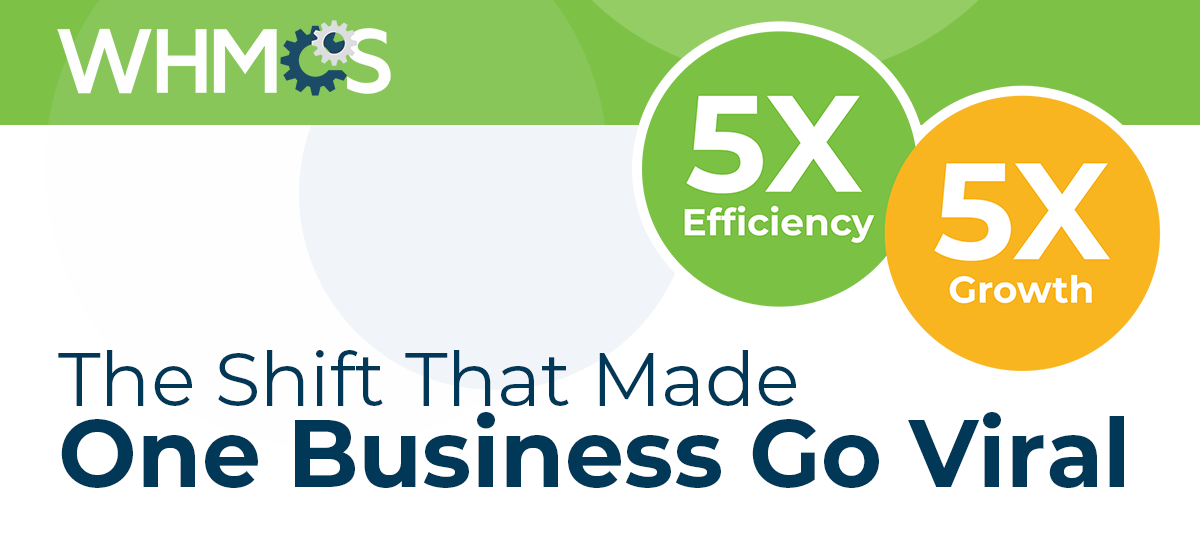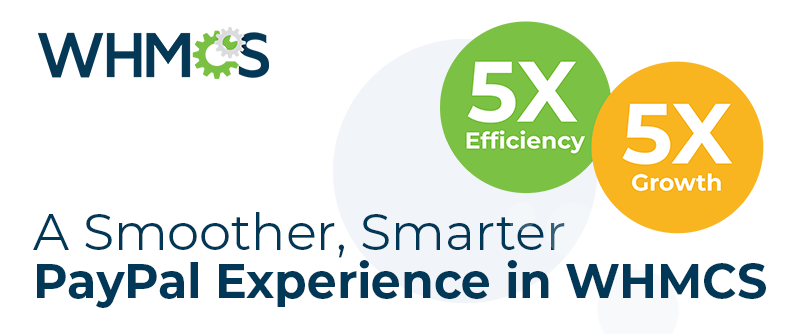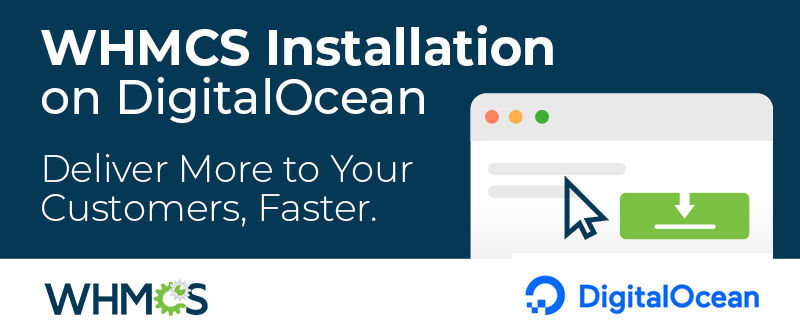Preparing to Upgrade
Before you start the WHMCS upgrade process itself, we encourage you to do a little preparation. We recommend checking: - The WHMCS 8.0.0 release notes.
- Compatibility for any WHMCS Marketplace extensions or modules you use.
- The version's template changes.
- Compatibility for any override files you use.
If you write code for use with WHMCS, you will need to take separate steps to ensure that your code is up-to-date and functional in WHMCS 8.0. Some templates have been removed, and we've updated many of WHMCS's dependencies. For help with this, see the Upgrade to WHMCS 8.0 guide in our Developer Documentation.
For more details on preparing for a successful upgrade, check out Our Top Tips for a Seamless Update.
Checking Your PHP Version
One of the most important steps in this upgrade is ensuring that your PHP installation uses a supported version. WHMCS 8.0 supports PHP 7.2, 7.3, and 7.4, so, if you run other versions, you'll need to upgrade to at least PHP 7.2 first. If you aren't sure what your PHP version is, go to Help > System Health Status and look for a message like this:

You can also usually check it in your control panel:
For cPanel & WHM, log in to cPanel, click Server Information in the right-side column, and find PHP Version in the list.

For Plesk, log in to Plesk, go to Tools & Settings > PHP Settings, and look for PHP versions with a green checkmark.

For DirectAdmin, log in to your Dashboard, go to Domain Management > Modify Domain, and then click PHP Version Selector. This will allow you to select the desired version as well as view the current version.

Upgrading PHP
In most modern control panels, upgrading PHP is easy, though you may need to contact your system administrator, depending on the permissions you have on your server. For example, if cPanel & WHM is the control panel for your WHMCS installation's domain, just perform these steps:
1. Log in to your cPanel account and go to Software >> MultiPHP Manager.
2. Check the box for the domain for your WHMCS installation.
3. Select the desired PHP version in the top-right corner of the page. If what you want isn't available, use EasyApache 4 to install a higher version or contact your system administrator.
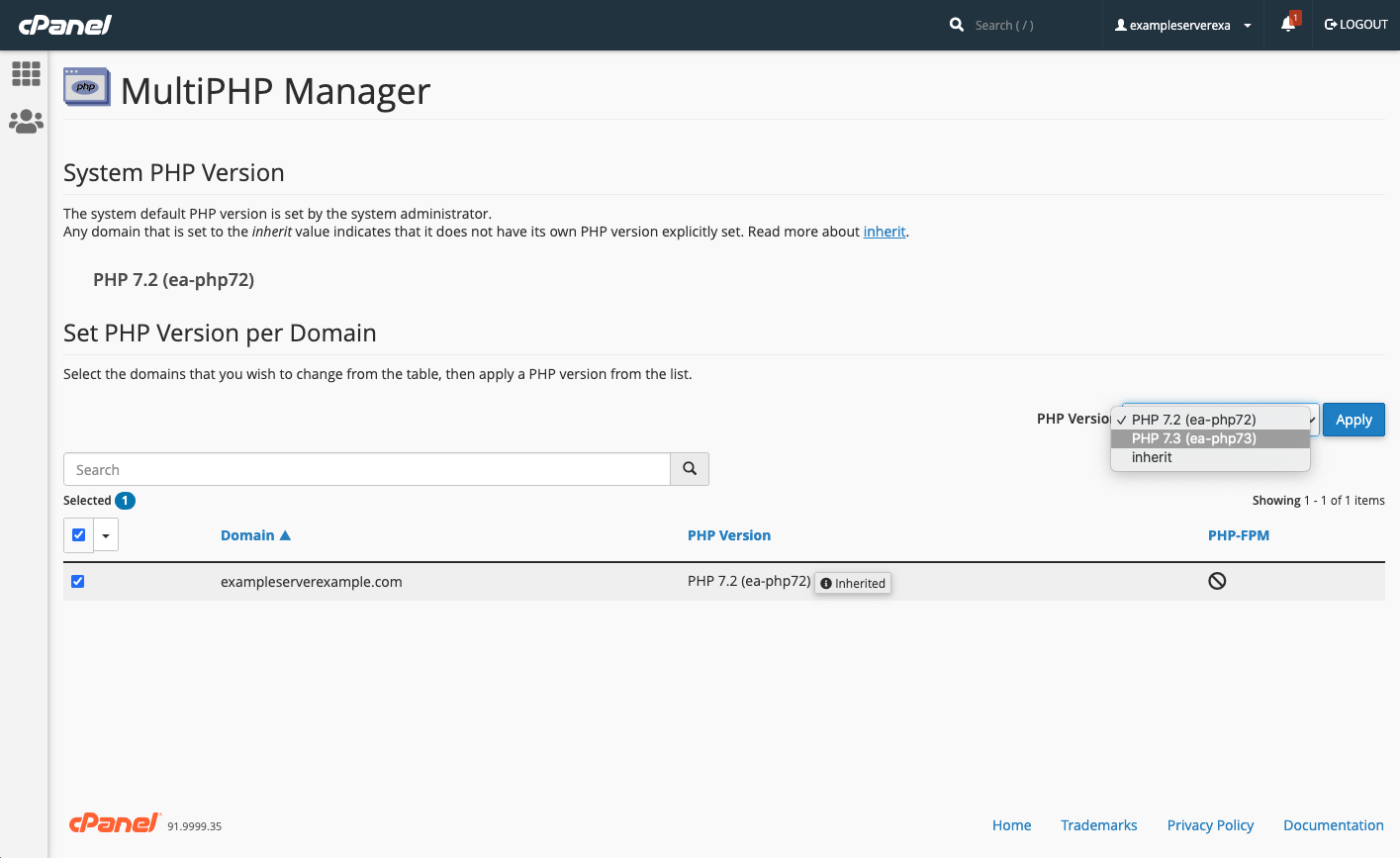 4. Click Apply.
4. Click Apply. 5. Then, go to Software >> MultiPHP INI Editor and click Editor.
6. Select your domain from Select a location. A
php.ini file (or a blank file if you don't have a php.ini file yet) will appear. 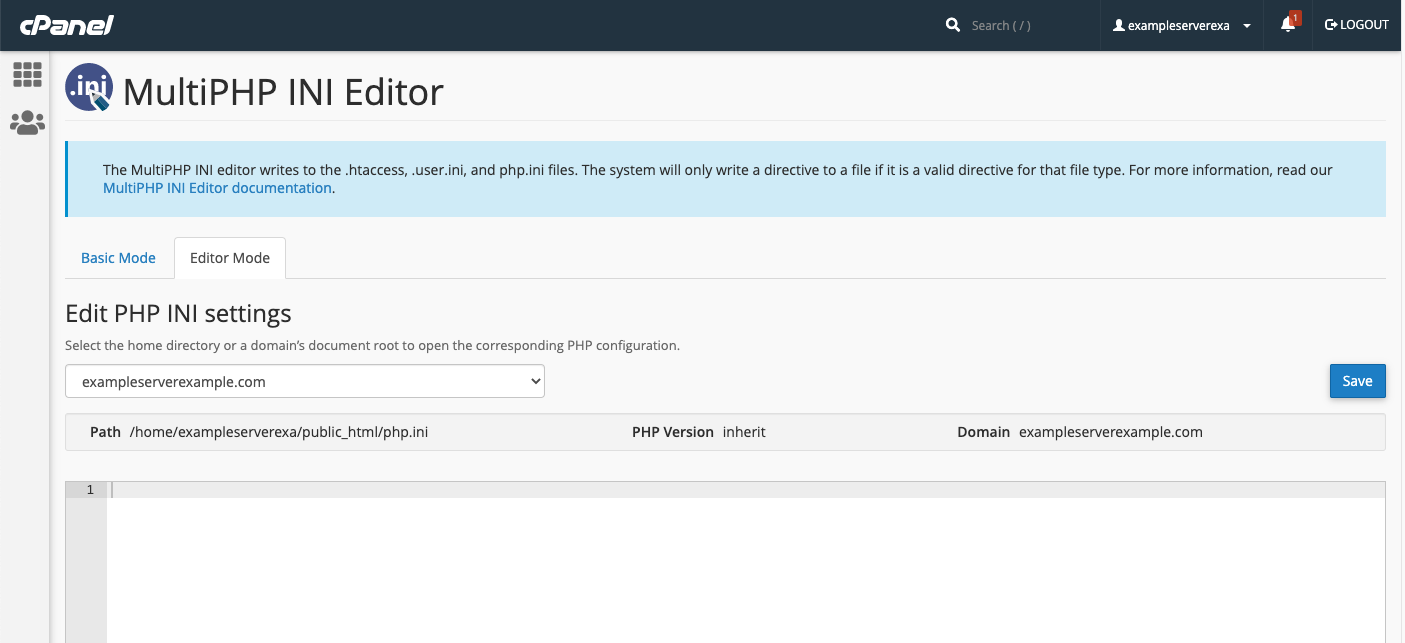 7. Add these lines to the file:
7. Add these lines to the file: php_admin_flag[allow_url_fopen] = 1 php_admin_flag[memory_limit] = 128M 8. Finally, click Save.
You can find more details about upgrading PHP here.
Upgrading WHMCS
Before you upgrade to WHMCS 8.0, we recommend that you take backups of your WHMCS installation and all of the associated files. This will let you quickly revert the changes if you experience problems. For the best rate of success, use the Automatic Updater every time that you upgrade. It will handle downloading, validating, and extracting the update files for you. To upgrade using the Automatic Updater, go to Utilities > Update WHMCS and click Update Now. If you don't see the newest release of WHMCS, you may need to click Check for Updates. If that doesn't work, you may be running an incompatible PHP version, so go back and check that before continuing.
You can find help for any Automatic Updater problems in our Automatic Updater documentation or in the Updating section of our help documentation.
After Upgrading
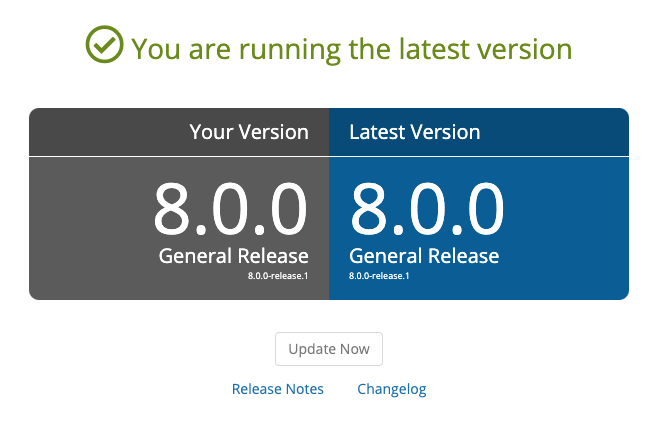 If you use many customizations and want to be sure they're running just right, you can monitor Configuration > System Health for a while after your update. This will alert you to any problems that may arise due to incompatibilities or other issues.
If you use many customizations and want to be sure they're running just right, you can monitor Configuration > System Health for a while after your update. This will alert you to any problems that may arise due to incompatibilities or other issues.