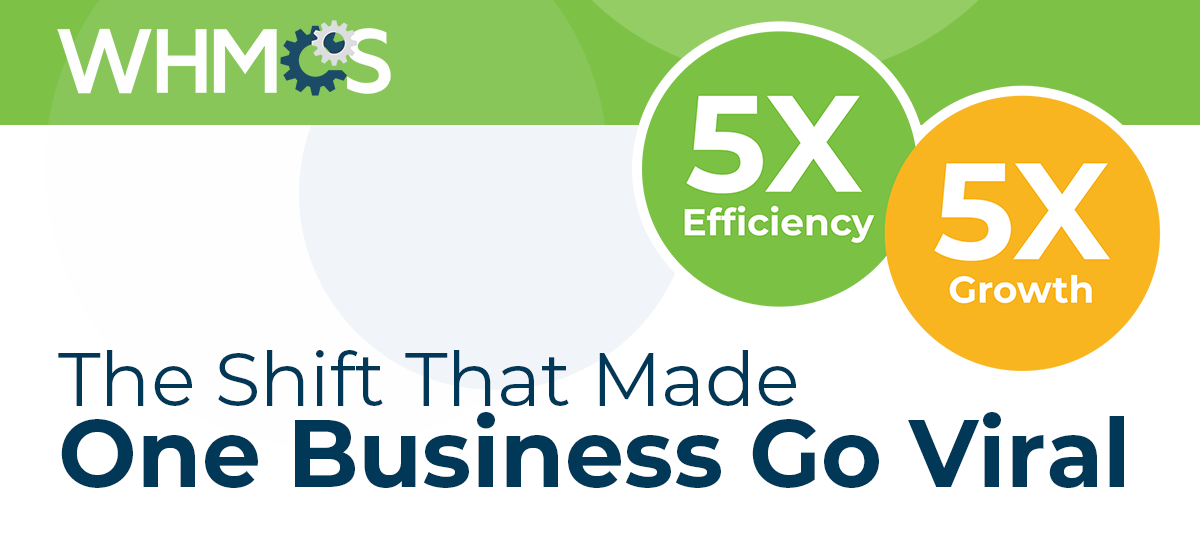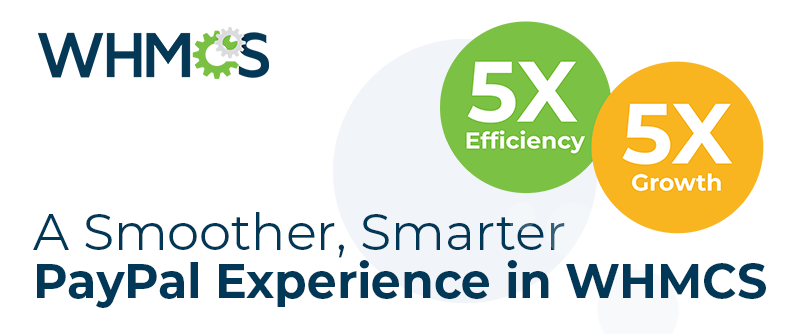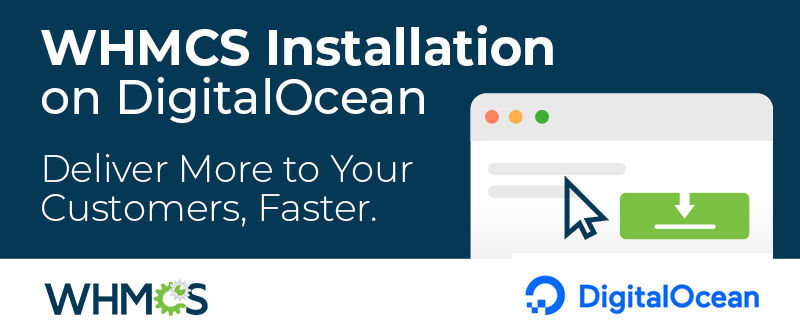As I'm sure you already know, tomorrow is the day that the domain registry prices for the .com, .net and .biz TLDs go up by circa 50 cents. And so many of you will be wanting to increase your domain pricing for clients in alignment with the increases to you.
Now I'm sure everybody knows how to update the pricing for new orders (Setup > Domain Pricing), but that doesn't affect the prices existing clients pay. No worries though, as in WHMCS it's easy to cascade your price changes out to existing clients too - using the Bulk Pricing Updater. It's not often needed very often, so in case you've forgotten, or even never used it before, here's a quick re-cap of exactly how to use it:
How To: Update Your Domain Pricing
1. Begin by navigating to Setup > Addon Modules
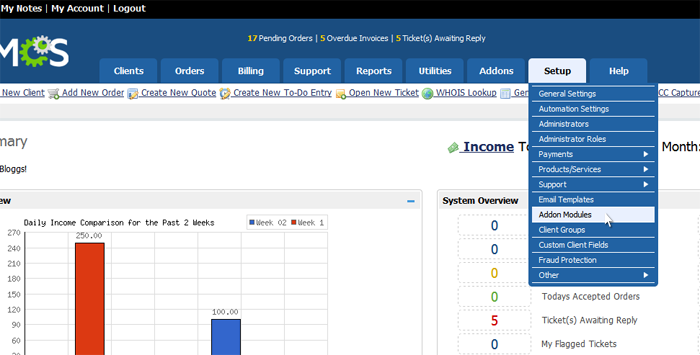
2. Locate and Activate the addon named Bulk Pricing Updater (it may already be active in which case you can skip this step)
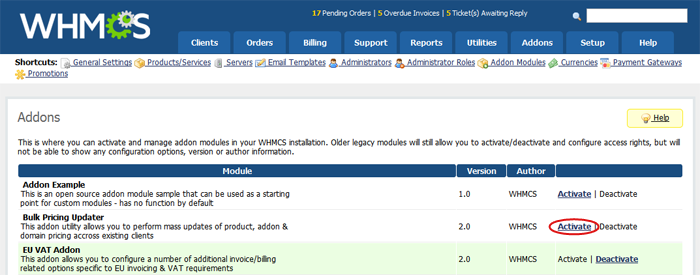
3. Next you need to ensure you have access to the module by scrolling down the page following activation and ensuring your admin role group (usually Full Administator) has the checkbox ticked in the Access Control permissions for it.

4. Now navigate to Addons > Bulk Pricing Updater to actually access the addon module
5.This is where you can then set your criteria and perform the pricing update. This should be done as follows:
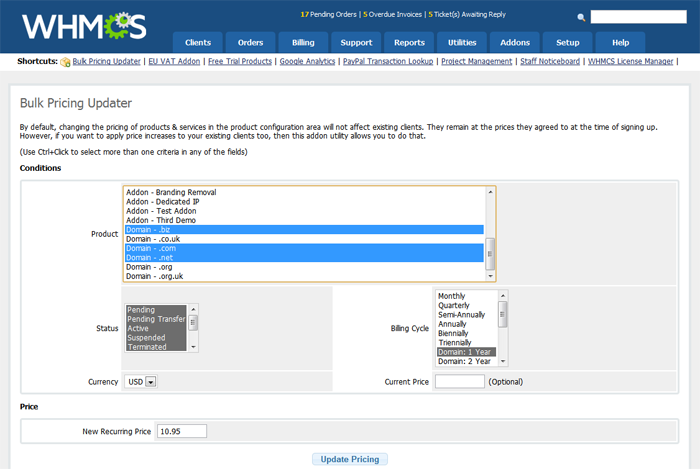
- First you need to select the Products/Services you want to apply a change to, which in this case is Domain TLDs. These can be found at the bottom of the list. Above we have selected all 3 that are changing in price (using Ctrl+Click), but you may want to do each one individually if you are wanting to charge different prices for each
- Next select the statuses you want to apply the change to, just Pending and Active statuses are what we recomend as Expired and Cancelled domains won't be billed again
- Next it's onto selecting the Billing Cycles you want to apply the change to. Don't make the mistake of selecting Annually or Biennially here, those are product billing cycles, instead you're looking for the "Domain" related terms which are a bit further down the list - Domain: 1 Year, Domain: 2 Years, etc... You will need to run an update for each pricing term you offer.
- The next 2 fields are optional - they are currency and current price. If you run multiple currencies then you would need to do a separate update request for each currency, and if you have certain clients on older or special pricing, you can use the current price field to restrict a change to only users with a specific current price, thus allowing you to keep the users on different pricing
- Finally last of all you enter the New Recurring Price in the field that you want to assign to the customers, and click Update Pricing to perform the change
The system will confirm success with a report something along the lines of the following:
Pricing Update ResultsUpdated Domains with TLD .com - xxx Affected
Updated Domains with TLD .net - xxx Affected
Updated Domains with TLD .biz - xxx Affected
And that's it - you're done. You can repeat this process as many times as needed to cover all the different domain registration periods you offer, and/or pricing tiers.