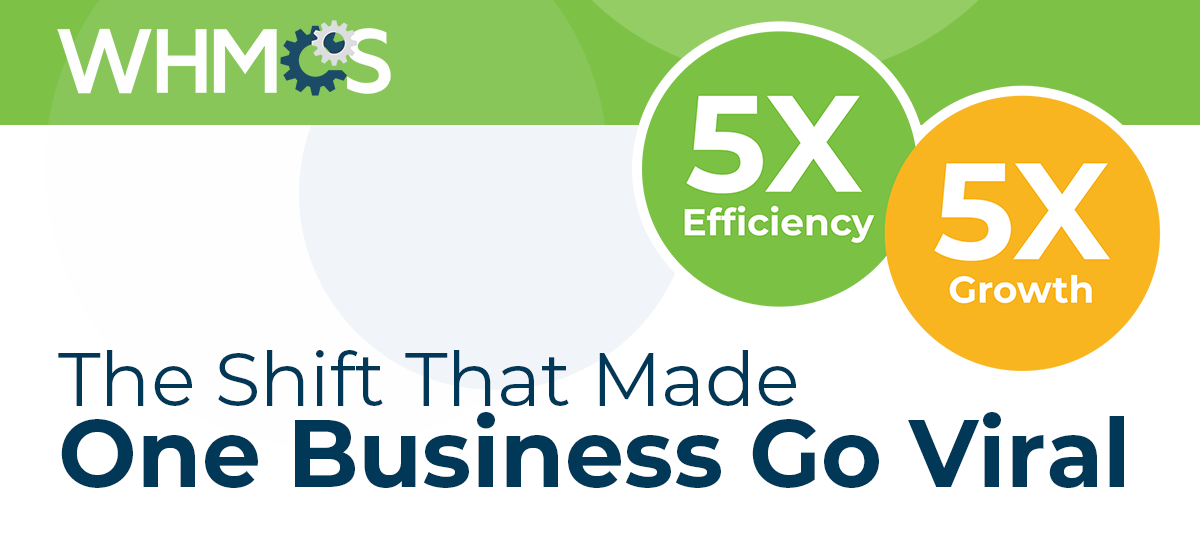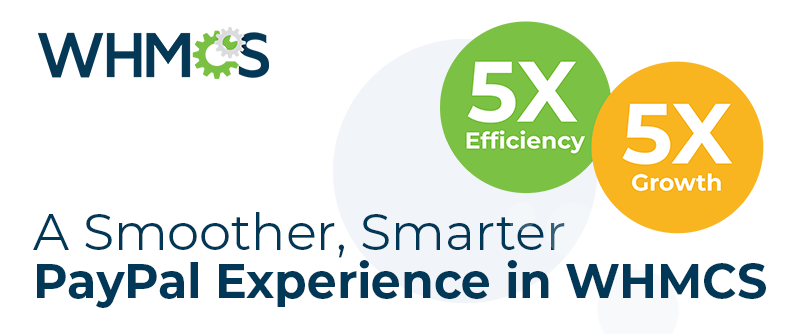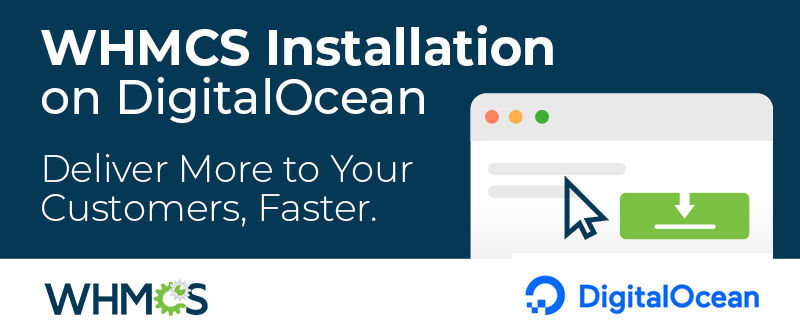When due dates fall during the month can make a big difference for your business and your customers. It could be due to an external factor, like a third-party vendor needing payment on a certain date. Maybe you're simplifying internal processes by reserving one day a month for handling billing issues. Maybe you're responding to a customer request. Whatever the reason, WHMCS includes two features to help you synchronize your invoices' due dates: prorata billing and prorata invoices.
Prorata billing sends invoices for a specific product on your custom-set day of the month each month. It can help you charge your customers when you want to and how you want to, making it easier to match your vendors' due dates to the corresponding products. You can configure prorata billing for some or all of your products. You'll probably want to do this selectively and keep the original due dates for one-time products like website design or products that cost you the same amount regardless of date ordered. Similarly, Signup Anniversary Prorata also sends invoices on a set date, but in this case it's the customer's original signup date in WHMCS.
You can use Prorata Invoicing when you set the due date for products for an individual client. This will create a prorata invoice for the customer that charges for the time period between the last invoice due date and the new due date.
You can set this up while creating or editing a product at Configuration > System Settings > Products/Services.
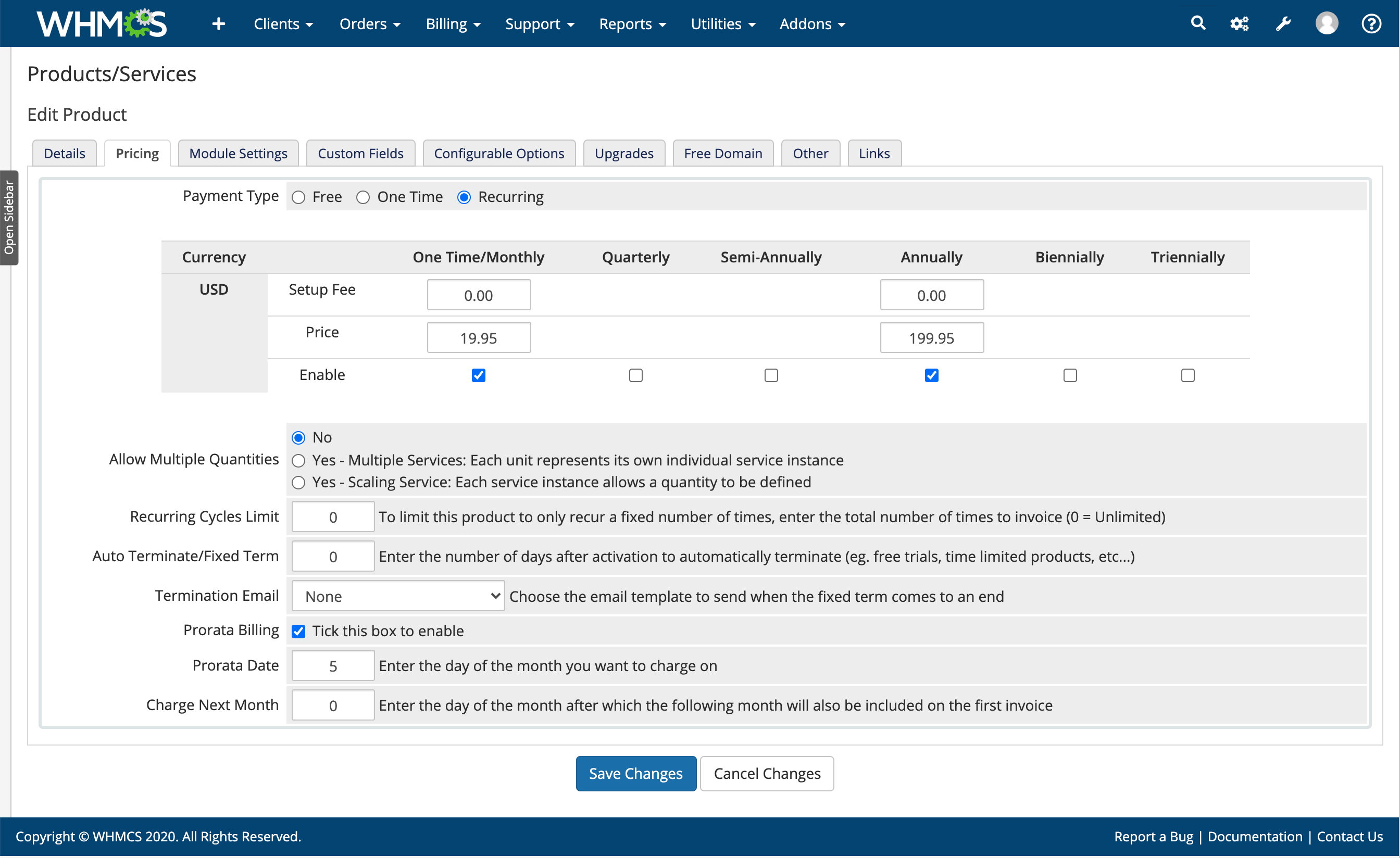
Just click the Pricing tab, select Prorata Billing, and enter a Prorata Date. WHMCS will take care of everything from there.
You'll also need to enable Signup Anniversary Prorata at Configuration > System Settings > General Settings in the Ordering tab to make this functionality available.
This is in the Summary tab in the Client Profile for an account. At the bottom of the page, you'll see all of that client's products and services. Check the checkboxes for each product or service that will change due dates.

In the bottom-right corner, click Show Advanced Options, select the Next Due Date, and check Create Prorata Invoice.
As an example, if I'm changing the Next Due Date for two products that are currently next due on August 25th and September 26th, respectively, I could set the new Next Due Date as October 1st. That would create an invoice with items for August 25th through September 30th for one product, and September 26th through 30th for the other.

Then, click Apply. The new prorata invoices will appear in the account's Invoices tab.