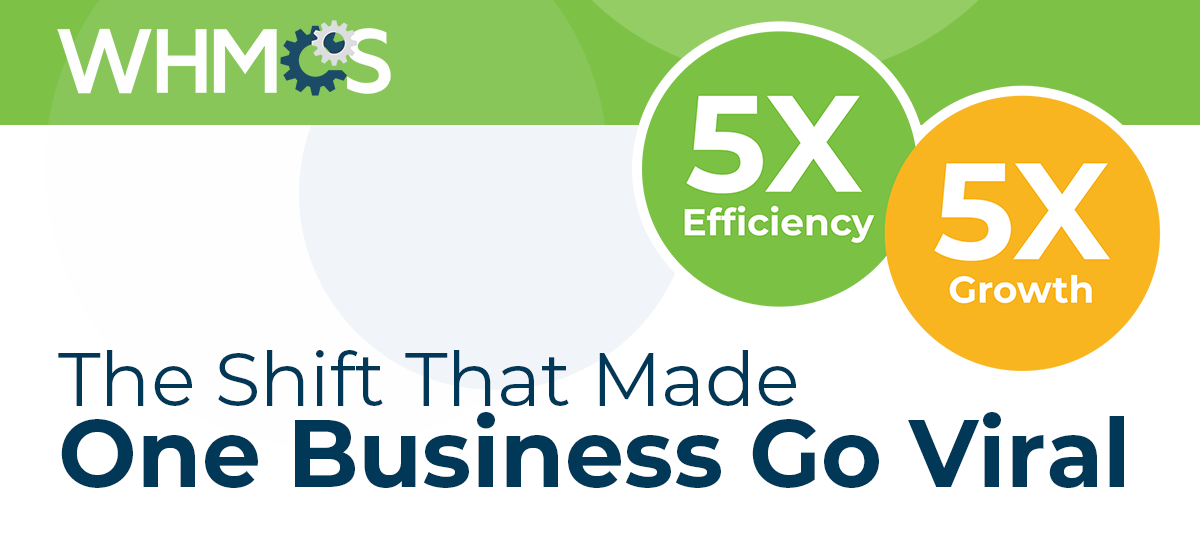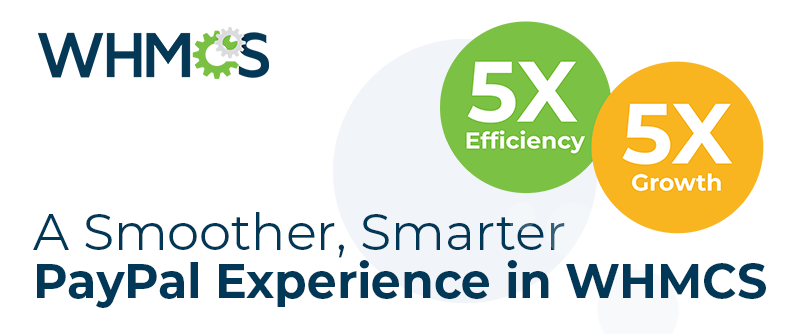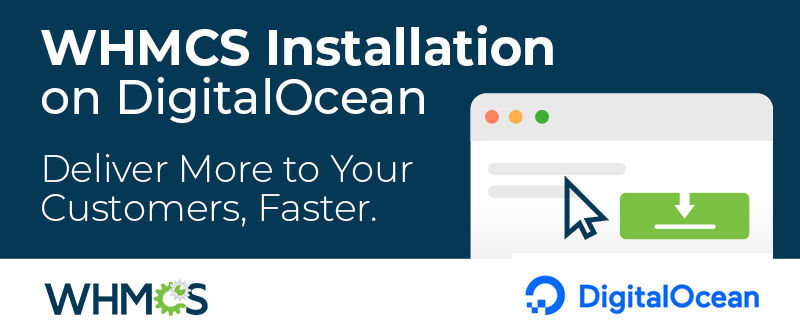If you're using WHMCS, the way it organizes and automates your daily operations is very important for you. One of the many WHMCS features that can help you with this is order statuses.
Order statuses appear on every WHMCS order, regardless of the product(s) or service(s) being sold. They can help you keep track of each order's progress. Your staff can view them throughout the WHMCS Admin Area. Because of this, using order statuses intelligently and customizing them to suit your needs can be quite useful and help you stay organized.
Order Statuses in WHMCS
Every WHMCS installation starts with four default states: Pending, Active, Fraud, and Cancelled. They determine how WHMCS handles order statuses and where they display. You can't change the names of these, but WHMCS will let you edit some aspects of how the system handles them. The system sets orders to these automatically. 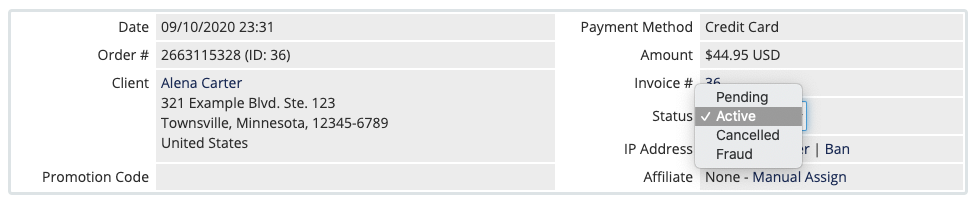 For example, if you add a fraud protection module and it determines an order to be high risk, WHMCS will automatically set that order to the Fraud status. If an order is marked as Cancelled, module integrations will perform termination actions for any services, addons, or domains.
For example, if you add a fraud protection module and it determines an order to be high risk, WHMCS will automatically set that order to the Fraud status. If an order is marked as Cancelled, module integrations will perform termination actions for any services, addons, or domains. You can change order statuses in the list of orders or when you click View Order in the client profile's Products/Services tab. From the list of orders, you can also mass-update order statuses or filter for a specific order status.
Creating Custom Statuses
Depending on your business, you may want to augment those four default states with custom statuses (and we recommend you do!). You can add as many custom statuses as you want at Configuration > System Settings > Order Statuses. Creating new order statuses is fairly simple. Just fill out the form under Add New Order Status and save it. With this, you can customize the status's color, the Orders lists that include it, and the order it appears in in dropdown menus.
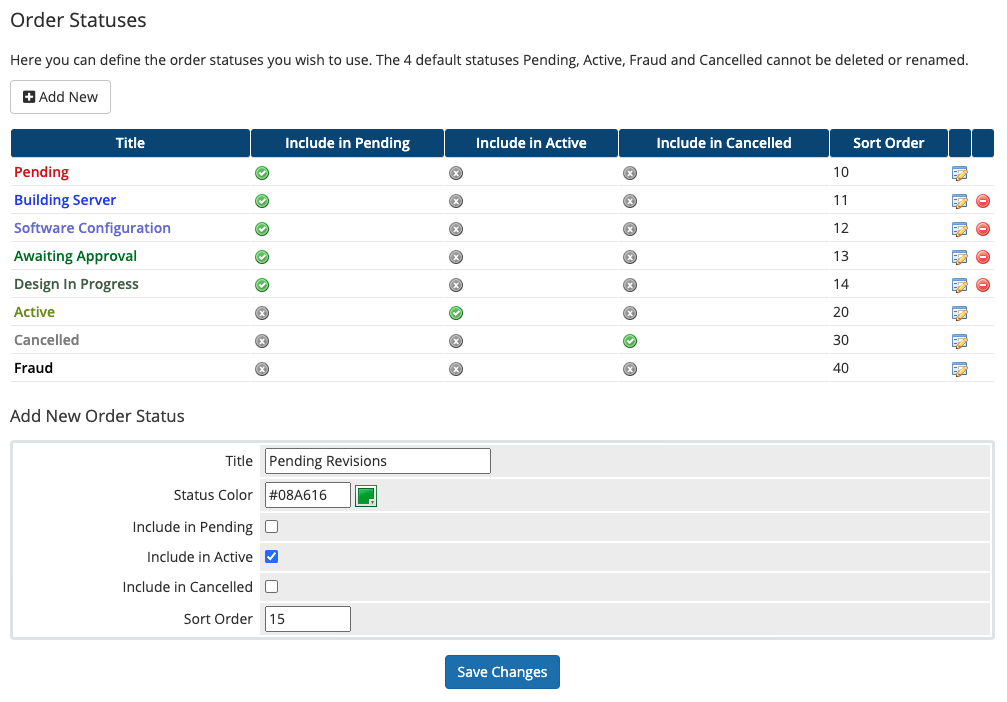 The goal of good order statuses should be creating transparency in your order fulfillment process. Because of this, custom order statuses are useful for products that require manual steps to provision or deliver, like dedicated servers or website design. They allow staff members to see and track progress on the client's order.
The goal of good order statuses should be creating transparency in your order fulfillment process. Because of this, custom order statuses are useful for products that require manual steps to provision or deliver, like dedicated servers or website design. They allow staff members to see and track progress on the client's order. - For dedicated server statuses, you could add statuses like Building Server or Software Configuration.
- For web design orders, try statuses like Awaiting Approval, Design In Progress, or Pending Revisions.
Your staff will only see order statuses in certain parts of the Admin Area. They won't see these statuses in the Admin Area when they create new orders or perform actions involving other types of statuses, like the client status or support ticket status. When your staff can see order statuses, though, they'll all be in one list, so make sure that your status names make their uses clear.
Next Steps
Order statuses can be helpful in a wide variety of scenarios. The status system that helps you most will depend on the specifics of your business and products. We recommend putting some thought into your needs before you start creating statuses. Look at your product list, your staff's workflows, and any existing order statuses that seem like "bottlenecks." Once you find the spots that need that extra push through the process, it's easy to design a system that works for you.
For more information on order statuses in WHMCS, make sure to view our Order Statuses and Order Management documentation.