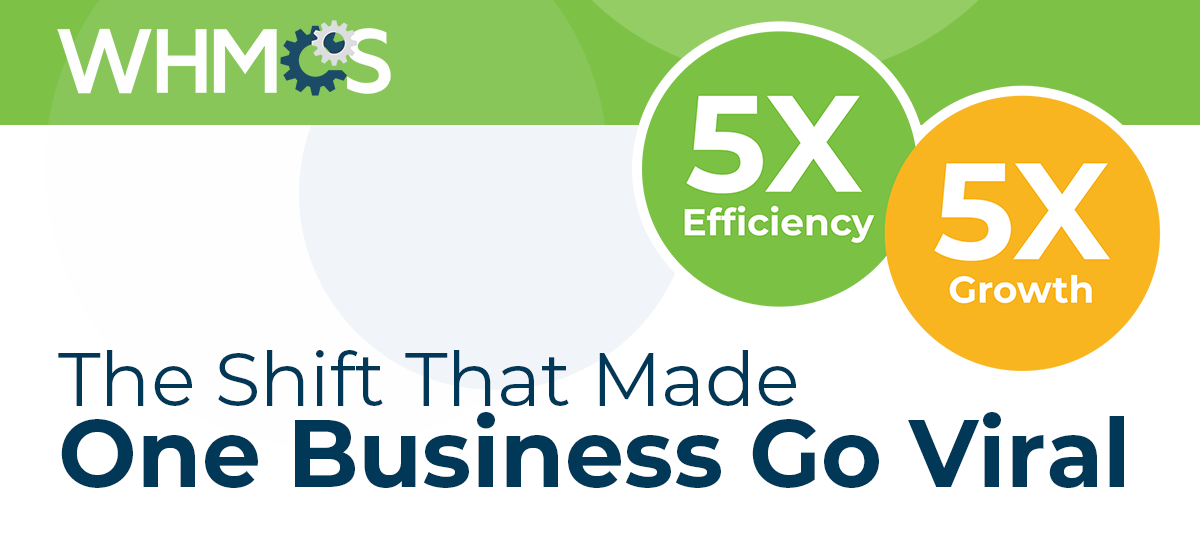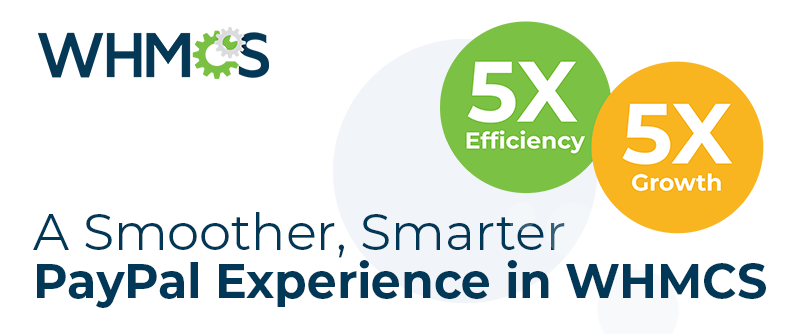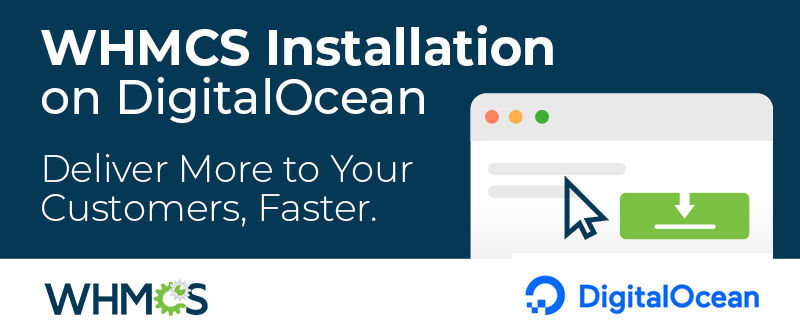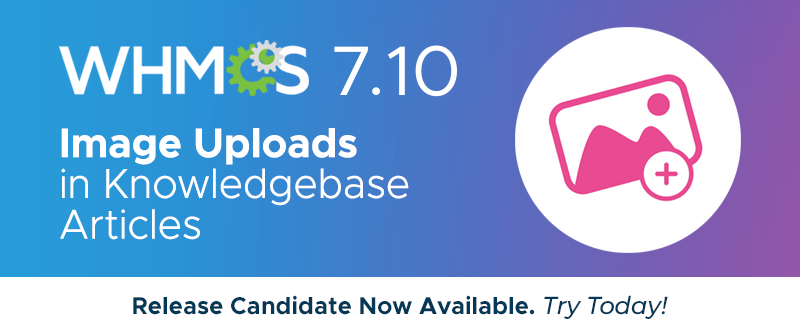
In WHMCS 7.10 we delivered a longstanding feature request - the ability to upload images via your web browser for use in knowledgebase articles and email messages.

With over 140 votes over the past several years, we know this is an important quality of life improvement for many of our users.
Where previously, inserting an image into a knowledgebase article would require first FTP'ing it to your website, in WHMCS 7.10, you can now upload images directly via the article editor saving you time.
Image Upload How-To
This article assumes you are editing a knowledgebase article in the Knowledgebase support tool, found within the Support section of the WHMCS admin area. To insert an image, select the image icon on the Knowledgebase article editor toolbar.
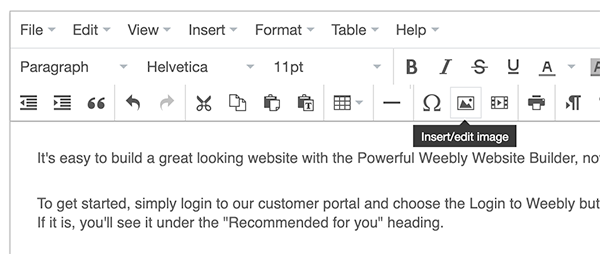
Next, select the Upload tab.

Click the browse button to browse your computer, or simply drag and drop an image file into the drop target zone to upload it.
Click OK to complete the process.
The most recently uploaded images are made available via the Recent Uploads dropdown menu, allowing you to re-use images across multiple articles and translations with ease.

In addition, image upload capability has also been added to the email message composition editor, accessible both via the Send Message panel within any clients summary page, as well as via the Mass Mail tool, and Email Template editor.
WHMCS 7.10 is available in Release Candidate status right now, so we invite you to download and try it out today. You can learn more about the new features and how to get involved at https://beta.whmcs.com/
Thanks for reading!