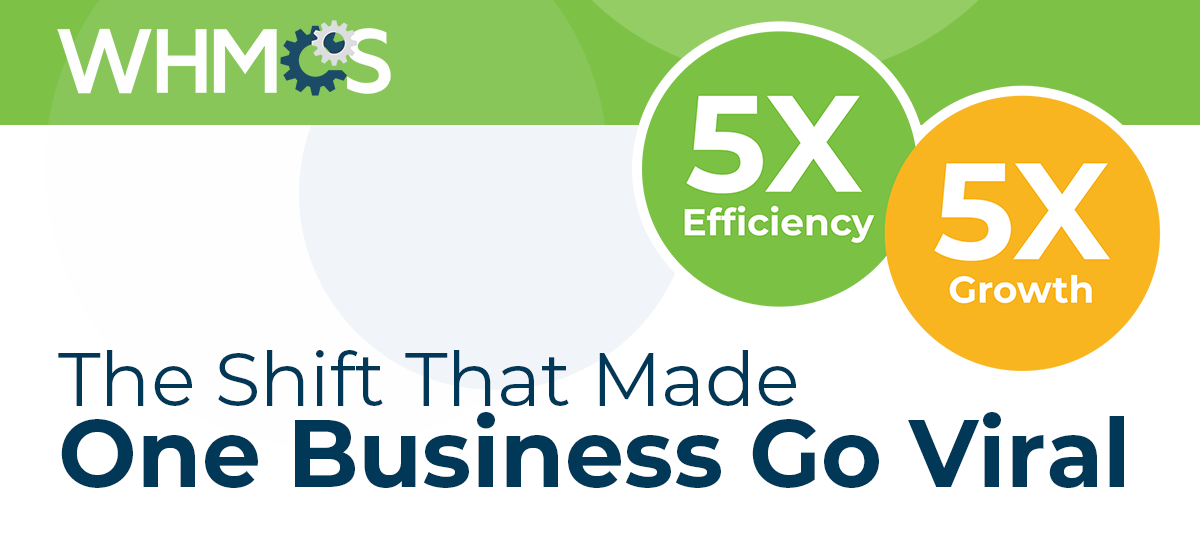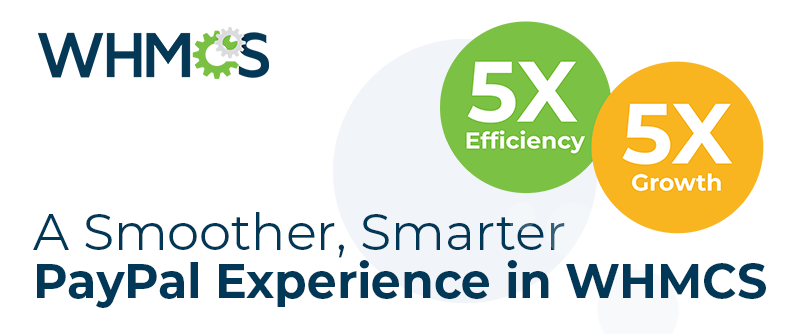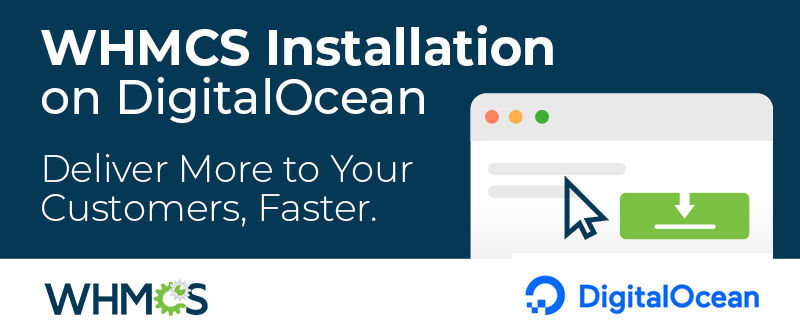Did you know you can install WHMCS using cPanel in just a matter of clicks without uploading a single file?
WHMCS alongside Wordpress are the first two pieces of software which can be auto-installed and managed using the cPanel Site Software feature.
Installing WHMCS this way has a number of benefits; it's faster, all automated with crons auto-configured and all permissions taken care for you.
Users of cPanel version 76+ already have this feature available, and being baked in to cPanel makes activating it a breeze for you and your customers! In this blog we'll demonstrate the simple activation process, and show you how much time it can save installing WHMCS.
Configuring WHMCS in cPanel Site Software
If your host hasn't enabled WHMCS for auto-installation yet, they can do so as follows. If you have WHM access, you can also follow these steps: - Login to WHM
- Navigate to cPanel > Install cPAddons Site Software
- Tick the checkbox for WHMCS in the list
- Click the Update cPAddon Config button

That's all there is to it! WHMCS is now ready to be installed on a cPanel account in seconds.
Once activated, this automatic installation ability is available to all your cPanel accounts. Why not pair with our Reseller Program to provide your users with a complete package to resell your hosting services. Consider bundling a reseller hosting account and WHMCS license together, so when your new reseller uses cPanel Site Software to install WHMCS they'll already have a new license key ready for them.
Installing WHMCS via cPanel Site Software
Now let's take a look at how quick and easy installing WHMCS is for you and your customers: - Login to cPanel and click the Site Software icon

- Click the WHMCS link
- Select the desired domain for the WHMCS application to be installed to:
- Click Install

- The installation may take up to 30 seconds and once completed, you will see a success confirmation along with a link to the login page and automatically generated default login credentials.

- Visit the administration URL via the link provided to login for the first time.
- Upon logging in, you will be asked to review and agree to the End User License Agreement.
- You will now be asked to activate WHMCS. This is done either by entering an existing WHMCS license key if you already have one, or by following the link to purchase a new license.

- WHMCS is now ready to use. You will be taken to the administration dashboard to start automating your operations.
I hope I've demonstrated what a seamless experience the cPanel Site Software feature provides for deploying and maintaining WHMCS (and Wordpress too) for both you and your customers. This quick and easy process will save time, allowing you to focus on building and running your business. For more information check out our installation guides.
If there's anything else you'd like to see featured in future blog posts, please let me know in the comments. Thanks for reading!