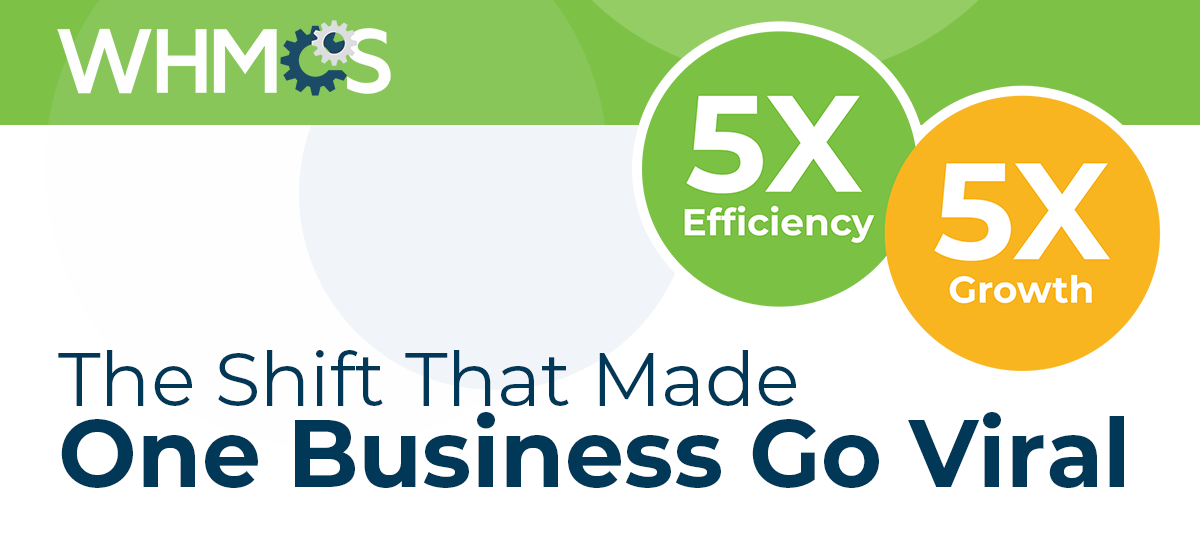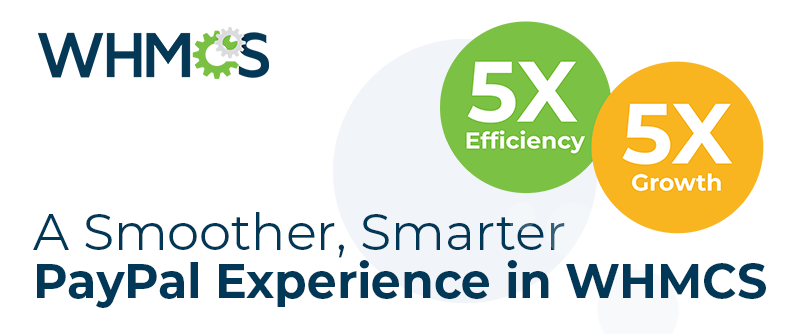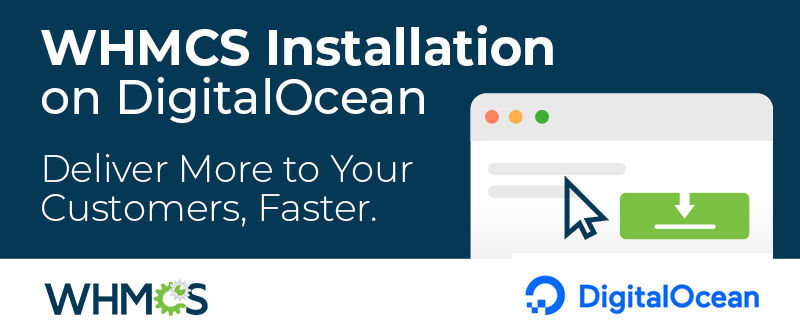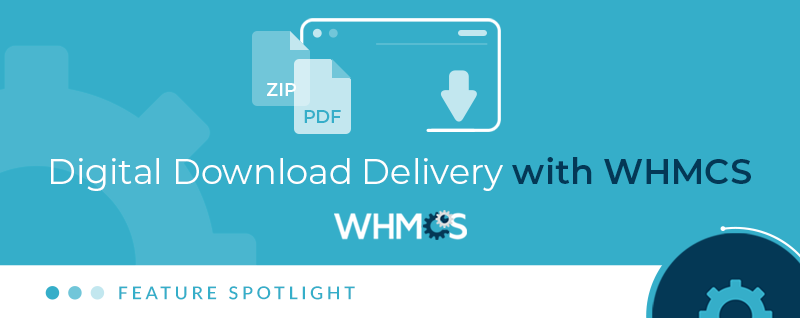
The Downloads feature of WHMCS is a powerful tool that enables you to distribute digital downloads to your customers.
With files immediately available, browsable and searchable via the client area, it is the perfect tool for providing access to PDF guides, downloadable tools, templates and more.
You can use the downloads tool to offer files and other resources that are available publicly and accessible to everyone, restricted only to logged-in customers, or available only following the purchase of a specific product or service. The latter functionality allows you to offer digital items that are available for purchase.  Features include:
Features include:
- Organize Downloads - group downloads into unlimited depth categories.
- Public Downloads - create downloads that are freely available to download by anyone.
- Client Only Downloads - require users to login before being able to access selected downloads.
- Product Downloads - require purchase and/or an active subscription of a specific product before accessing downloads.
- Hidden Downloads - create hidden downloads that are only available via a specific URL.
- No Download Limits - create an unlimited number of files for download.
- Track Downloads - see the number of times each file has been downloaded.
Getting Started with Downloads
To begin using the Downloads feature, login to the WHMCS admin area and navigate to Support > Downloads. Create a New Download
All downloads must belong to a category. To create a download, first navigate to the category you wish to add it to.
If you do not have any categories yet, you must create one. To create a category, select the Add Category tab at the top of the page and enter the desired category name and description.
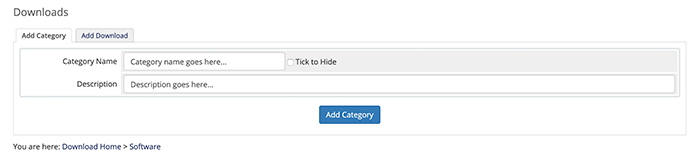 Upon creating a category you will be returned to the category you were previously viewing. If viewing the top level, click the category name to enter it.
Upon creating a category you will be returned to the category you were previously viewing. If viewing the top level, click the category name to enter it. Next, select the "Add Download" tab at the top of the page. You will see a form that looks like the one below.
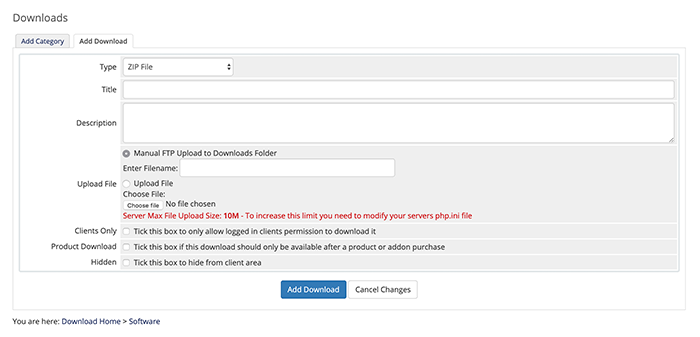 Enter a name and description for the download, and select the appropriate radio option depending on if you wish to upload a file, or will FTP the file and enter the filename manually. If selecting the FTP option, you will need to upload the file to your configured WHMCS downloads directory outside of WHMCS.
Enter a name and description for the download, and select the appropriate radio option depending on if you wish to upload a file, or will FTP the file and enter the filename manually. If selecting the FTP option, you will need to upload the file to your configured WHMCS downloads directory outside of WHMCS. There are 3 checkbox options you can optionally choose for a download. Select 'Clients Only' to require users are logged in to see and download the file. Select 'Product Download' if the download should require a purchase or active subscription to access it. And finally select the 'Hidden' checkbox if you do not wish the download to be visible to visitors or clients.
Creating a Product Download
A product download is a download that is restricted only to those clients who have purchased a required product. It is supported for both one time and recurring subscription based products.
To create a product download, after creating the download file, you must associate the download to a product. A product should be created in the usual way via Setup > Products/Services, and then selected via the "Other" tab of the product configuration as an available download.
For more information and a step-by-step guide, please refer to the documentation.
Licensing Addon
The Digital Download Delivery feature can also be combined with the WHMCS Licensing Addon to create a complete solution for licensing and distributing your own digital software products. When combined with the licensing addon and product downloads feature, WHMCS becomes a feature rich software licensing solution that can restrict access to associated product downloads based on product purchases as well as enforcing active support and updates subscriptions where desired.
For further details, please see https://www.whmcs.com/software-licensing/
Thanks for reading, and if you have any questions or suggestions for improvements, we invite you to comment below.