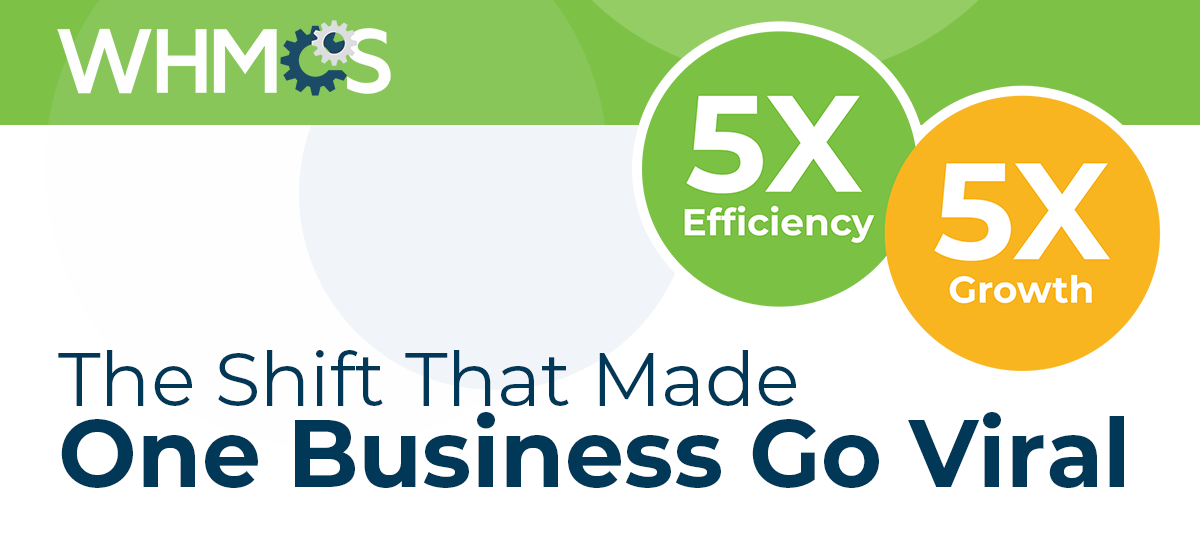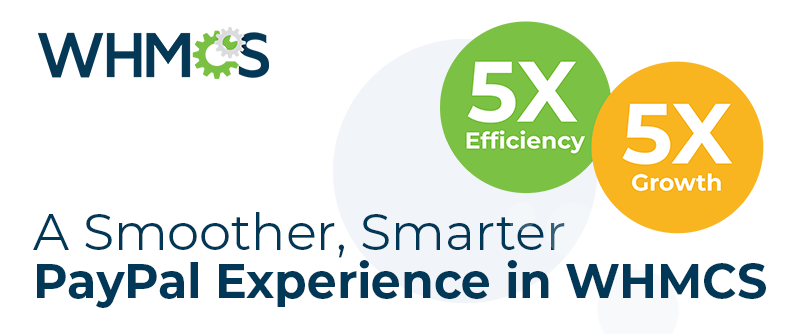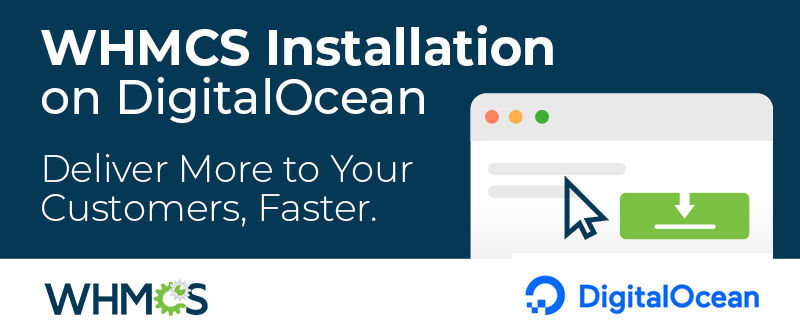.png)
Chasing up payments can be time-consuming and even tricky at times, especially if you're chasing an overdue payment from a good customer. But cash flow is important and the best way to have a healthy cash flow is to make sure you are paid on time.
Late payments come at a cost, especially for startups and small businesses that depend on funds to support their day-to-day operations. Getting paid on time also allows you to predict income more easily, and plan and reinvest the funds to further grow your business.
WHMCS helps save you time and money by staying on top of your cash flow with automated payment collection, reminders and more. WHMCS allows you to do the following:
- Generate invoices well ahead of the payment due date
- Send payment reminders prior to invoices becoming overdue
- Capture payments automatically from credit cards and tokenised payment gateways
- Retry failed payments automatically daily or weekly
- Send automated reminders when payment methods such as credit and debit cards are expiring
- Send up to 3 overdue notices to users who forget to pay their invoices on time
- Suspend users access to services automatically
- Apply late fees for missing payment deadlines
Configuring invoicing settings
You can customise settings related to invoicing by navigating to Setup > Automation Settings within your WHMCS admin area and scrolling to the Billing Settings section. From here you can modify all of the following:
- Invoice Generation - the number of days in advance of the due date that invoices are generated - we recommend 14 days
- Payment Reminder Emails - check this box to enable sending of a payment reminder before the due date
- Invoice Unpaid Reminder- enter the number of days before the due date to send a reminder - as good practice, we recommend sending the reminder 7-10 days before the due date.
- First Overdue Reminder - the number of the days after the invoice due date to send the first overdue payment notice email - we recommend 1 day
- Second Overdue Reminder - the number of the days after the invoice due date to send the second overdue payment notice email - we recommend 3-5 days
- Third Overdue Reminder- the number of the days after the invoice due date to send the third and final overdue payment notice email - we recommend sending this prior to suspending the service
- Add Late Fee Days - the number of days after the invoice due date after which a late payment fee should be applied. You can configure how the Late Fee is calculated and whether to apply it in Setup > General Settings > Invoices.
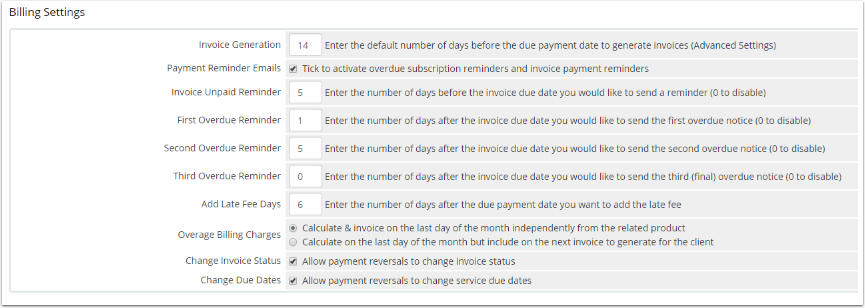
Configuring suspension settings
If there's one sure way to get paid, it's suspending someone's service when they don't pay. WHMCS can automate that process for you, automatically suspending service a preset number of days after the due payment date. To configure these settings, also on the Automation Settings, scroll to the Automatic Module Functions section. Here you can configure the following: - Enable Suspension - Check this box to enable suspending services when overdue
- Suspend Days - The number of days after the due date to suspend the service
- Send Suspension Email - Whether to send an email notification to the user when their service is suspended. You can use this to avoid duplicate notices if combining suspension with the third overdue reminder.
- Enable Unsuspension - Ensure this box is checked to automatically unsuspend and reactivate a users service as soon as they pay their overdue invoices.
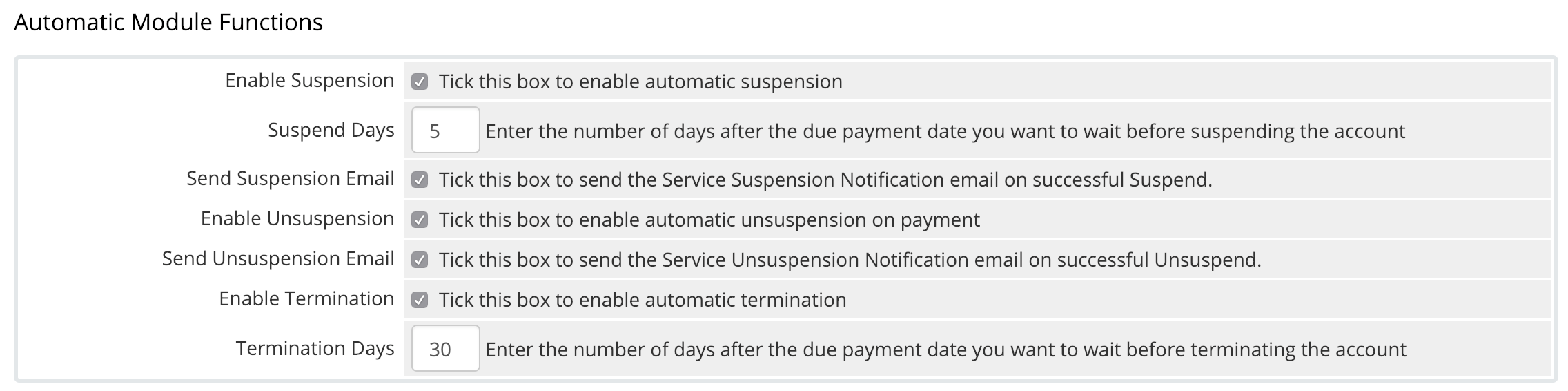
Configuring automated payment retries
Payment methods can be declined for so many reasons: fraud triggers, temporary low balances, pending payments and more. So if you aren't retrying payments that have been declined you could be missing out on collecting potential money. With WHMCS, you can configure daily or weekly retries, and specify for how long they should be retried for. These settings are located under the Credit Card Charging Settings heading on the Automation Settings page. The options are as follows: - Process Days Before Due - This option allows you to attempt to capture the payment before the invoice due date. This is useful for situations where having payment on time by the due date is vitally important.
- Attempt Only Once - By default WHMCS will automatically retry failed payments. You can enable this option to disable that behaviour, although we don't recommend it.
- Retry Every Week For - Entering a number into this field will switch WHMCS from daily retries to weekly. Weekly retries often have more chance of success, can sometimes incur less fees from your payment gateway provider, and can be less annoying for customers. We recommend enabling this setting to retry 2-4 times.
- CC Expiry Notices Date - This option controls the automated sending of notices to update a payment method when a credit or debit card is approaching its expiry date. We recommend always leaving this option enabled.
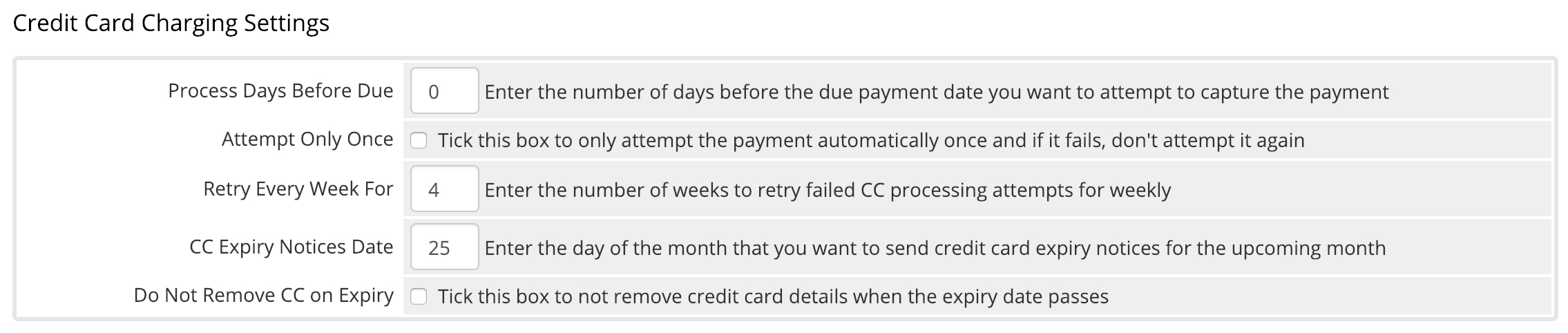
Customising Email Messaging
You can also customise the messaging used in all of the invoice and billing related reminder notices that get sent to your customers by navigating to Setup > Email Templates and scrolling to the Invoice Messages section: 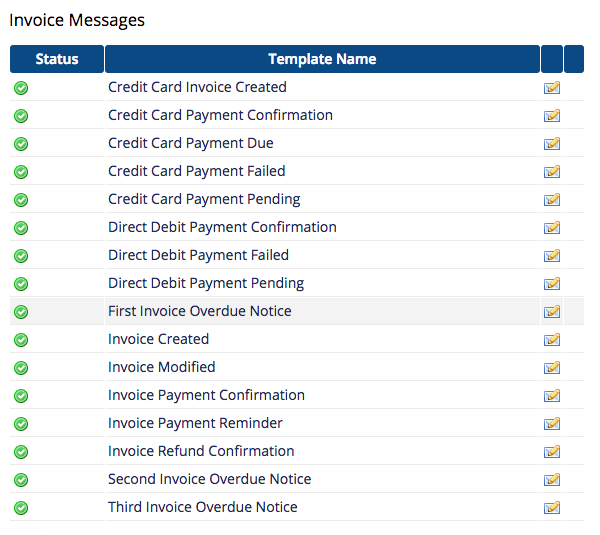 For best results, we recommend keeping the emails simple with a clear call to action.
For best results, we recommend keeping the emails simple with a clear call to action. For overdue notices, you might want to consider adding the number of days the invoice is overdue, this will vary depending on the setting you configure.
A pro tip here is to also consider including a direct link to pay the invoice using the merge field {$invoice_payment_link}. This can save users time by avoiding the need to visit and login to your client area, instead taking the user directly to the payment gateway such as PayPal, 2CheckOut, etc... You can do this by adding the following merge tag field:
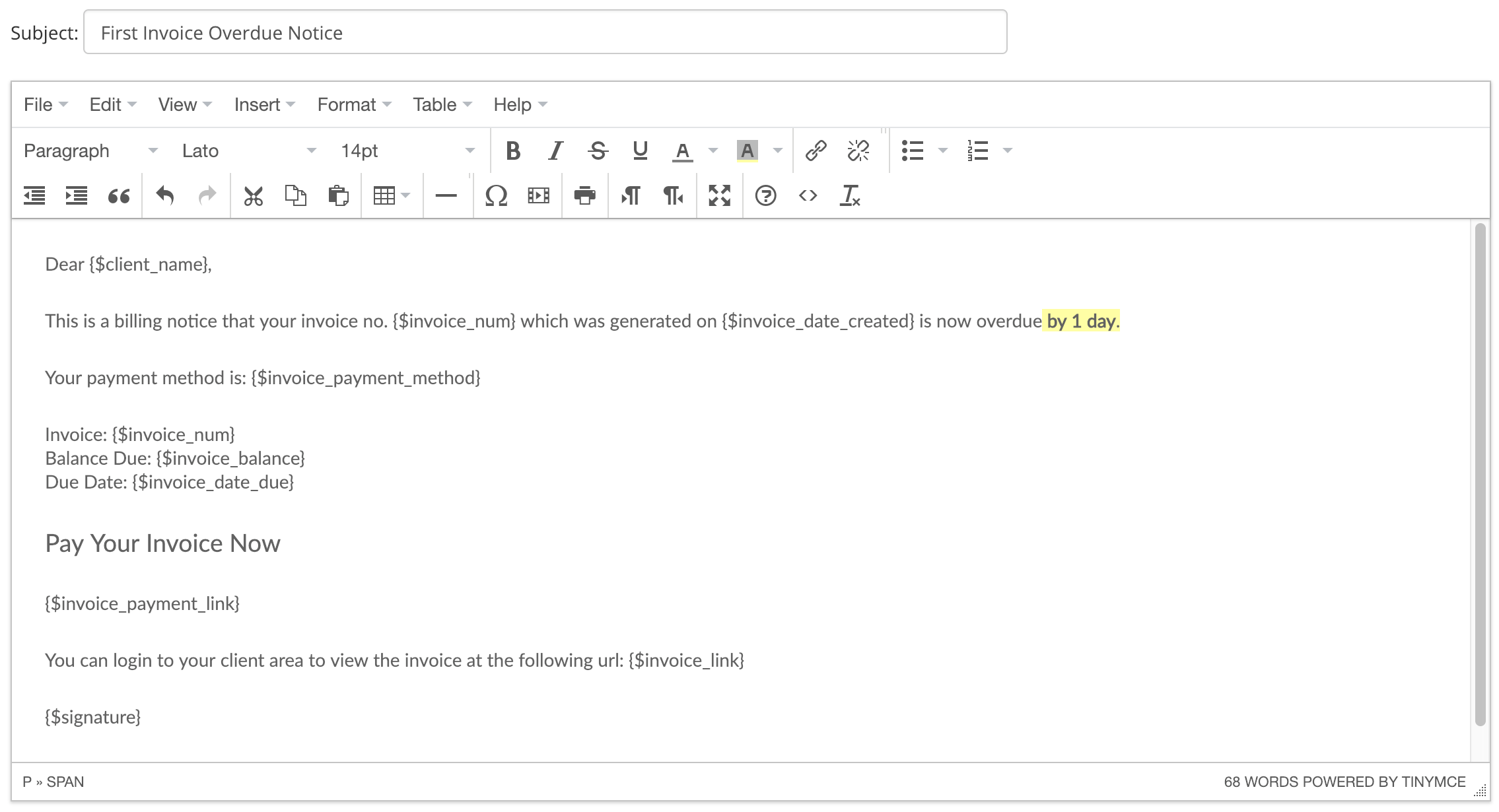 Automating your payment reminders helps you get paid faster and free up your time so you focus on more important things like growing your business. With WHMCS' powerful billing automation tools you will be in control of your account receivables and on top of your cashflow.
Automating your payment reminders helps you get paid faster and free up your time so you focus on more important things like growing your business. With WHMCS' powerful billing automation tools you will be in control of your account receivables and on top of your cashflow. As always, we'd love to hear what you think. Get in touch via our community, via Facebook or Twitter , or leave a message for us in the comments below.